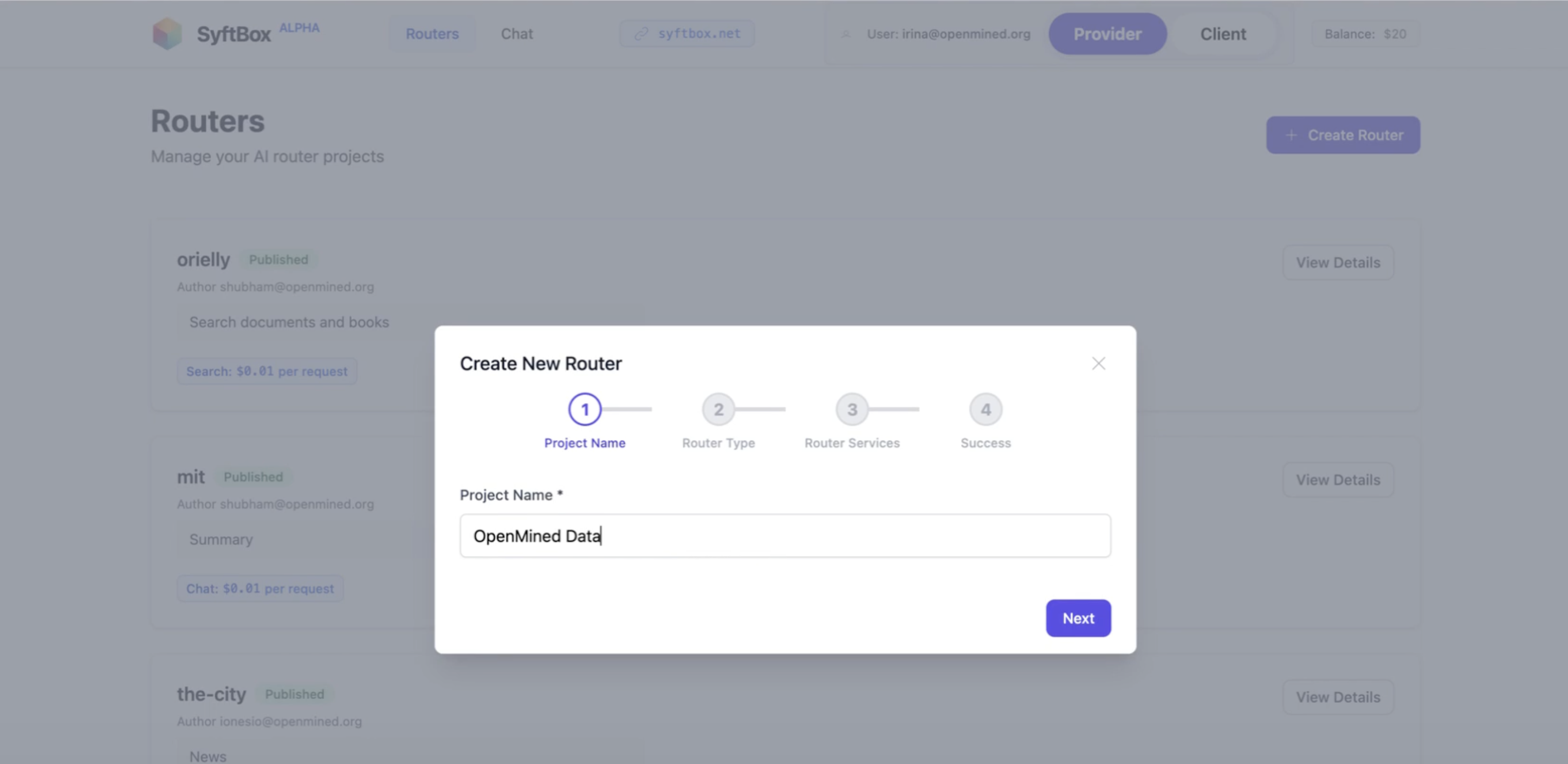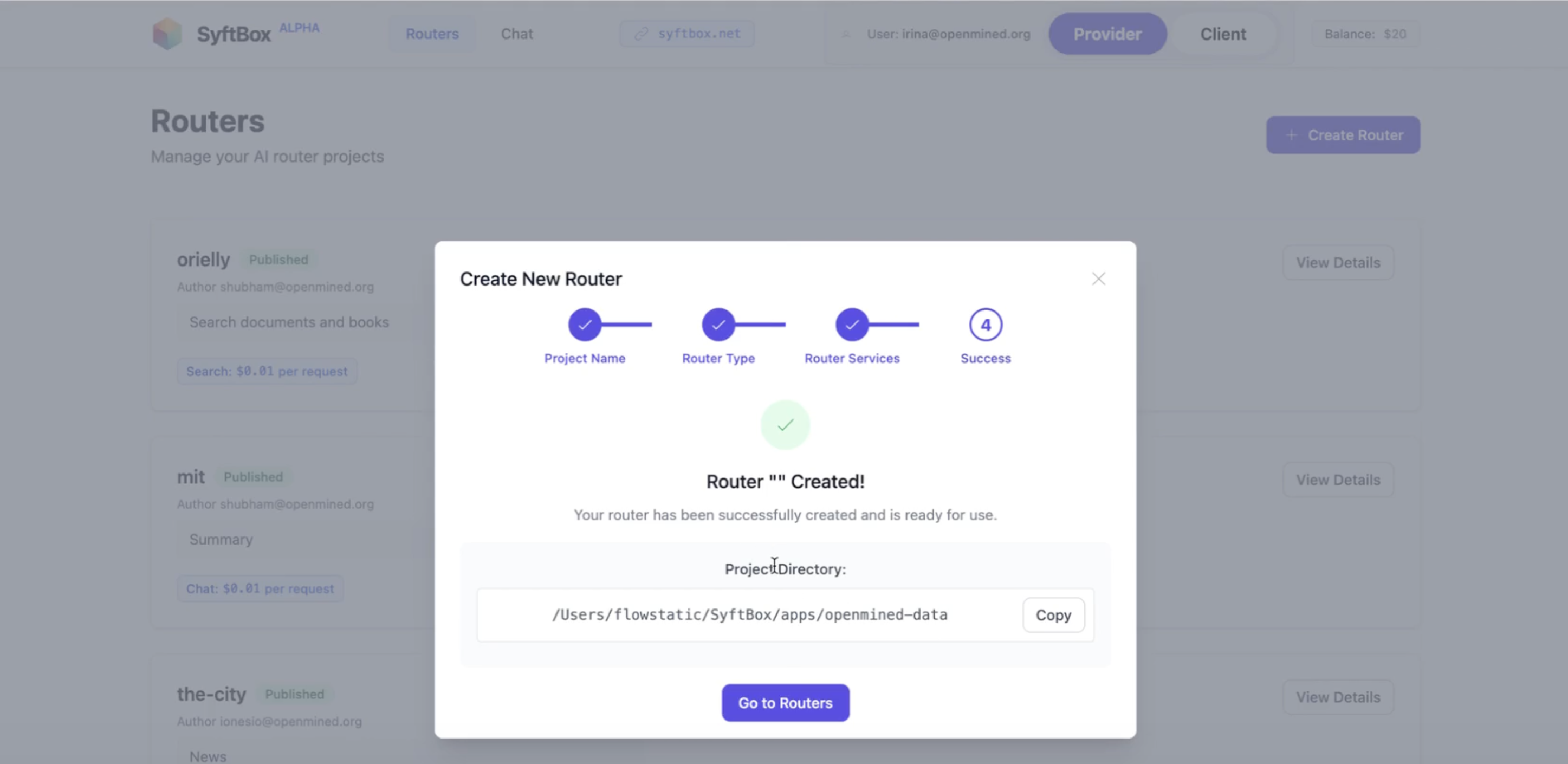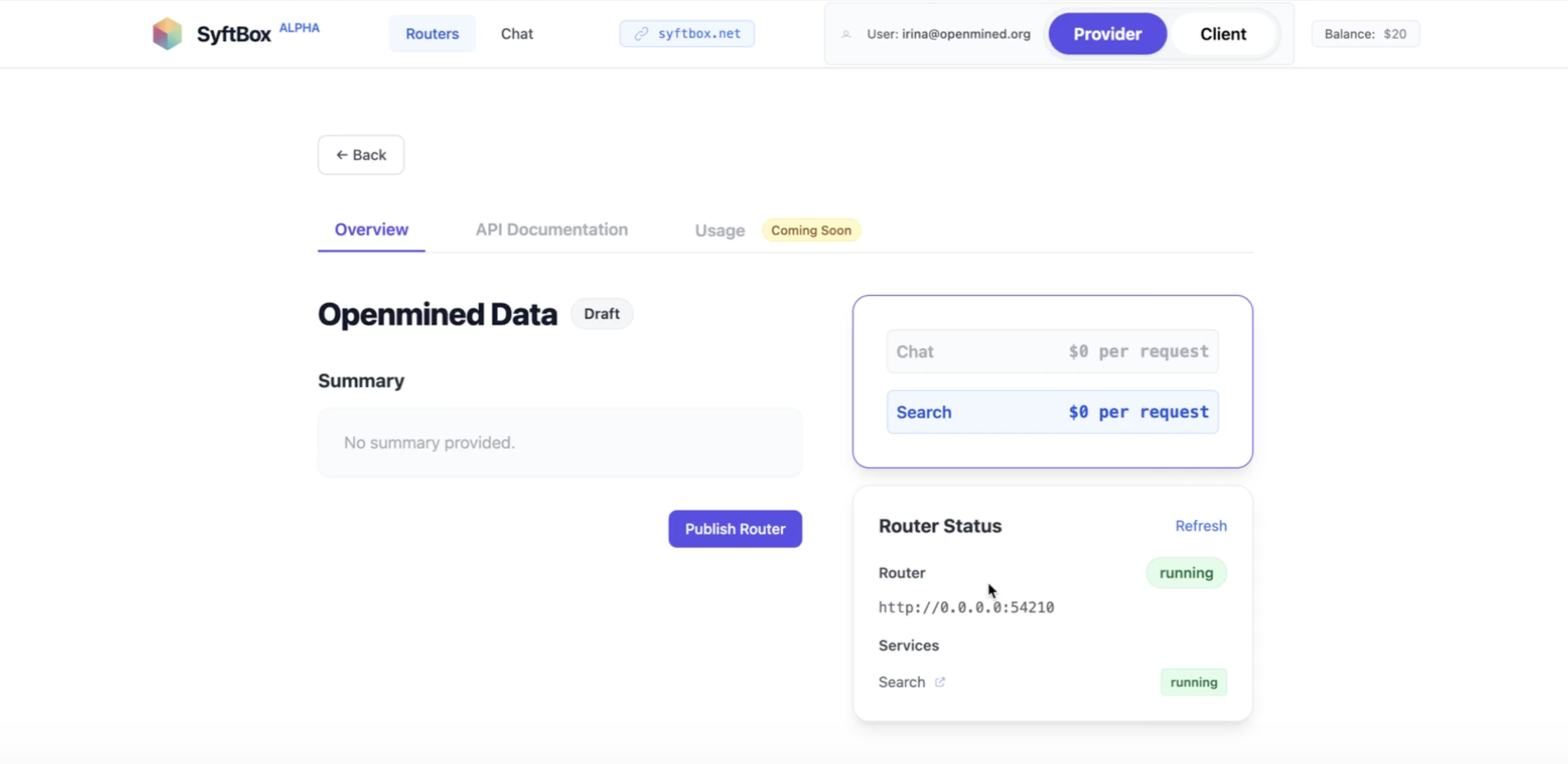Installation Guide
Set up your router in minutes
Before you start
Install SyftUI from syftbox.net and add the syft-llm-router app
syft-llm-router app
https://github.com/OpenMined/syft-llm-router
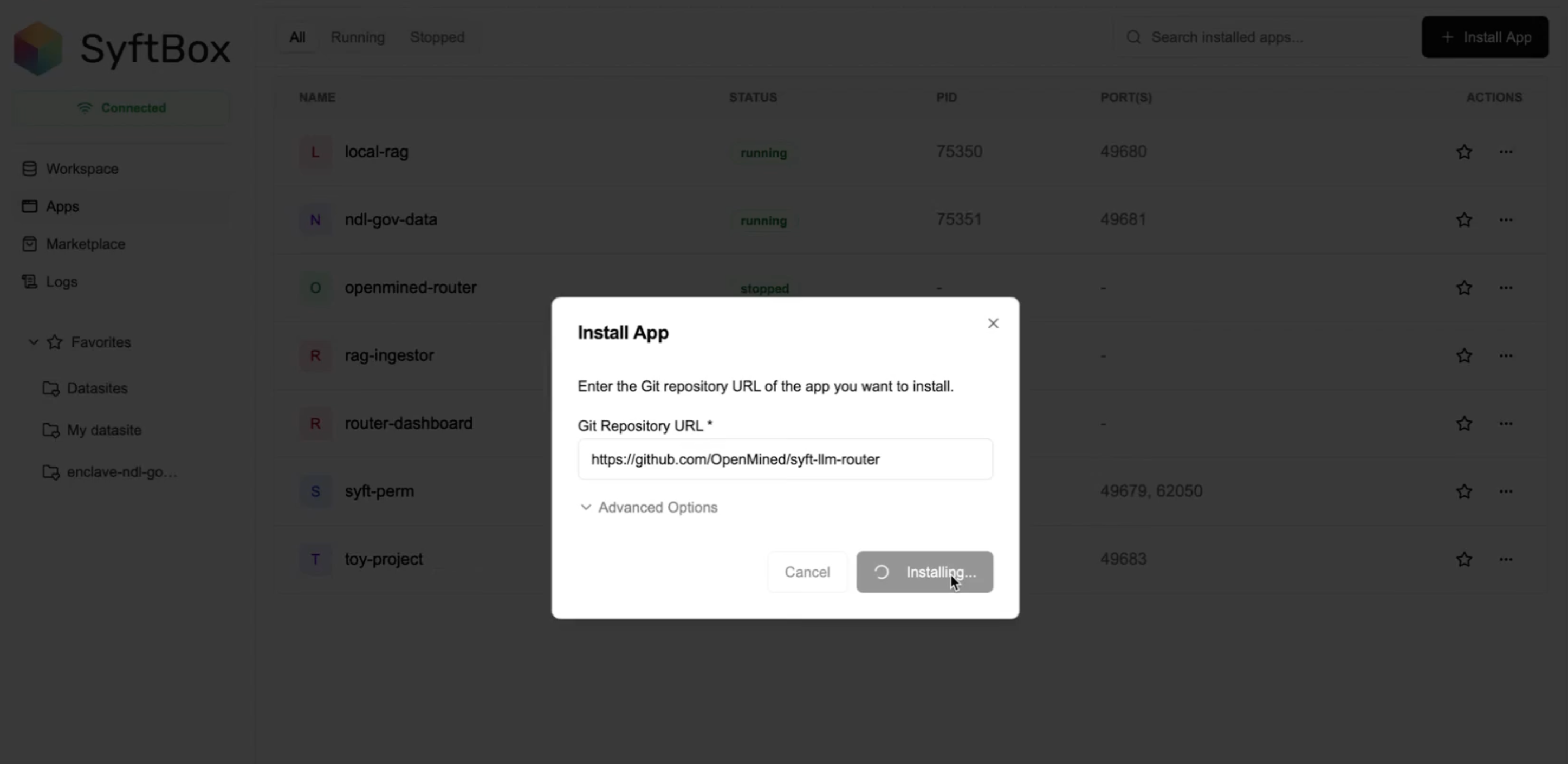
Add the syft-llm-router app to manage router creation, data indexing, and publication.
Bring your data to the network
Create router
Set up your router service type
- Click New router in the dashboard
- Choose router mode:
🚀 Default (Recommended)
Ready-to-use solution: Includes all necessary components out-of-the-box: for chat services, runs TinyLlama locally on your machine; for Search services: uses a local vector database.
⚙️ Custom (Advanced)Bring your own infrastructure: Creates only the template code for the router, where you can write custom code to plug your own vector databases, AI models, or cloud services you want to integrate.
- Select service type:
- Search: Returns relevant quotes from your data
- Chat: Local LLM that can speak to your data
- Router is created as a draft (not yet public)
Router creation workflow - automatically cycles through steps
Add data
Upload and index your documents
- Start your draft router
- Navigate to local-rag in SyftUI apps
- Upload and index your data
Supported formats:
Need custom formats? Reach out to OpenMined for support.
Dynamic data? Create a Syft app or local cronjob to fetch data from platforms like WordPress, Silverchair, Ghost, Medium, Slack, Notion, or any REST API-compatible platform into a folder watched by local RAG.
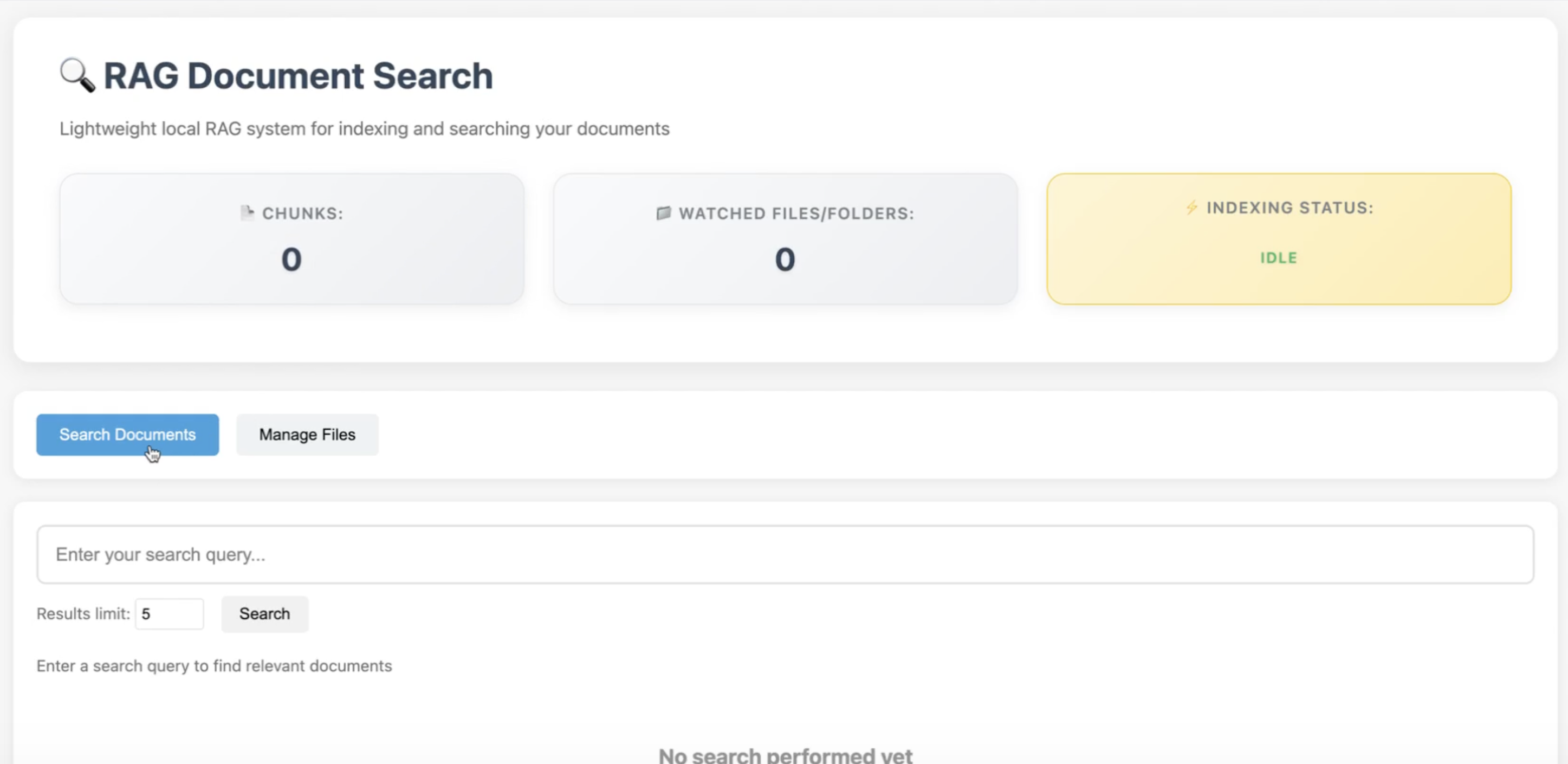
Upload and index your documents for search and chat
Publish
Make your router discoverable to others
- Proceed back to syft-llm-router, where you manage your public services
- Click Publish for your router
- Add metadata (title, description, tags)
- Set pricing (can start free)
- Confirm publication
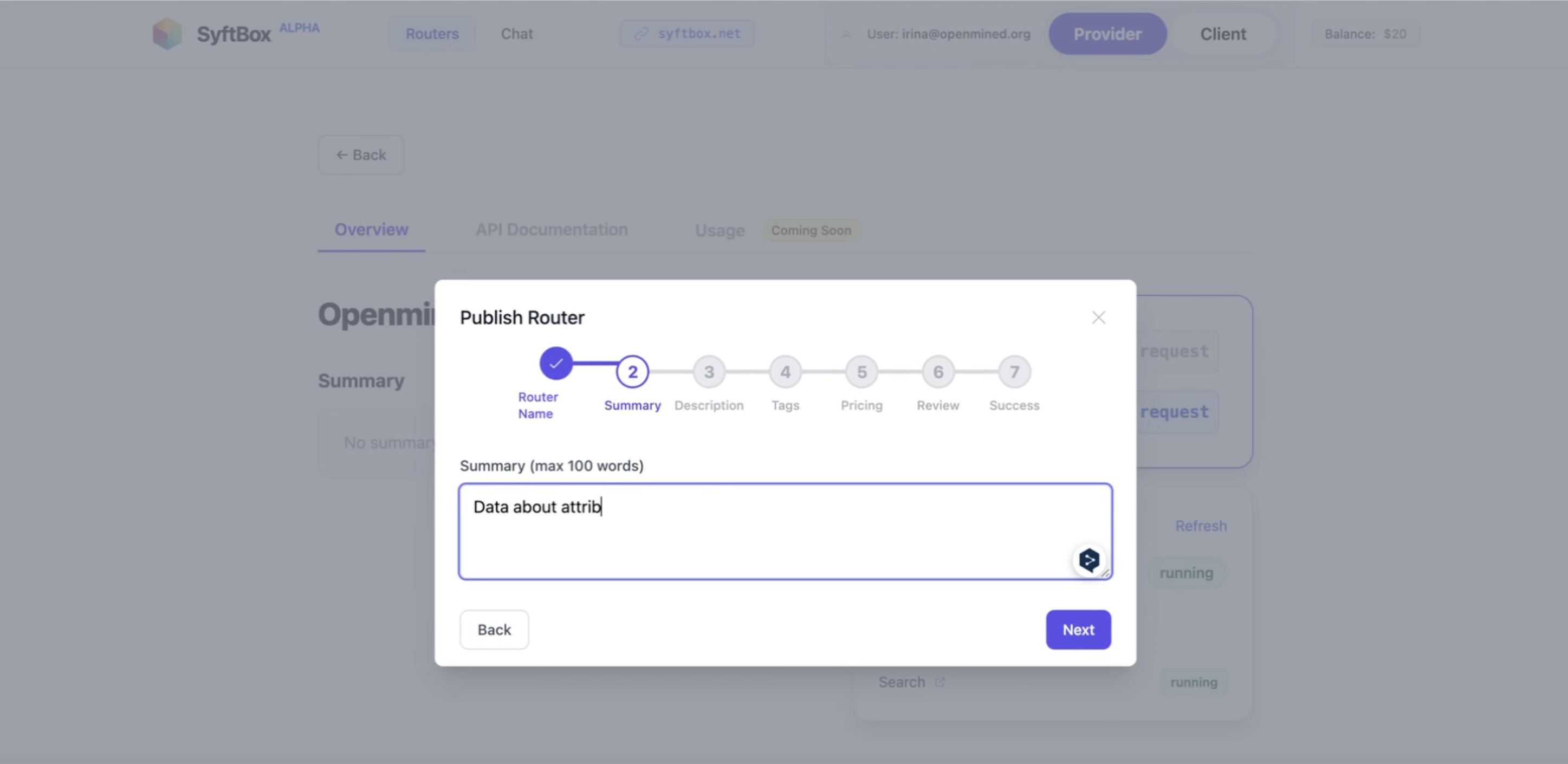
Configure metadata and pricing for your router
Try it out
Test your router in the chat interface
- Try it out in the chat interface!
- If you are a provider, monitor usage metrics in the dashboard
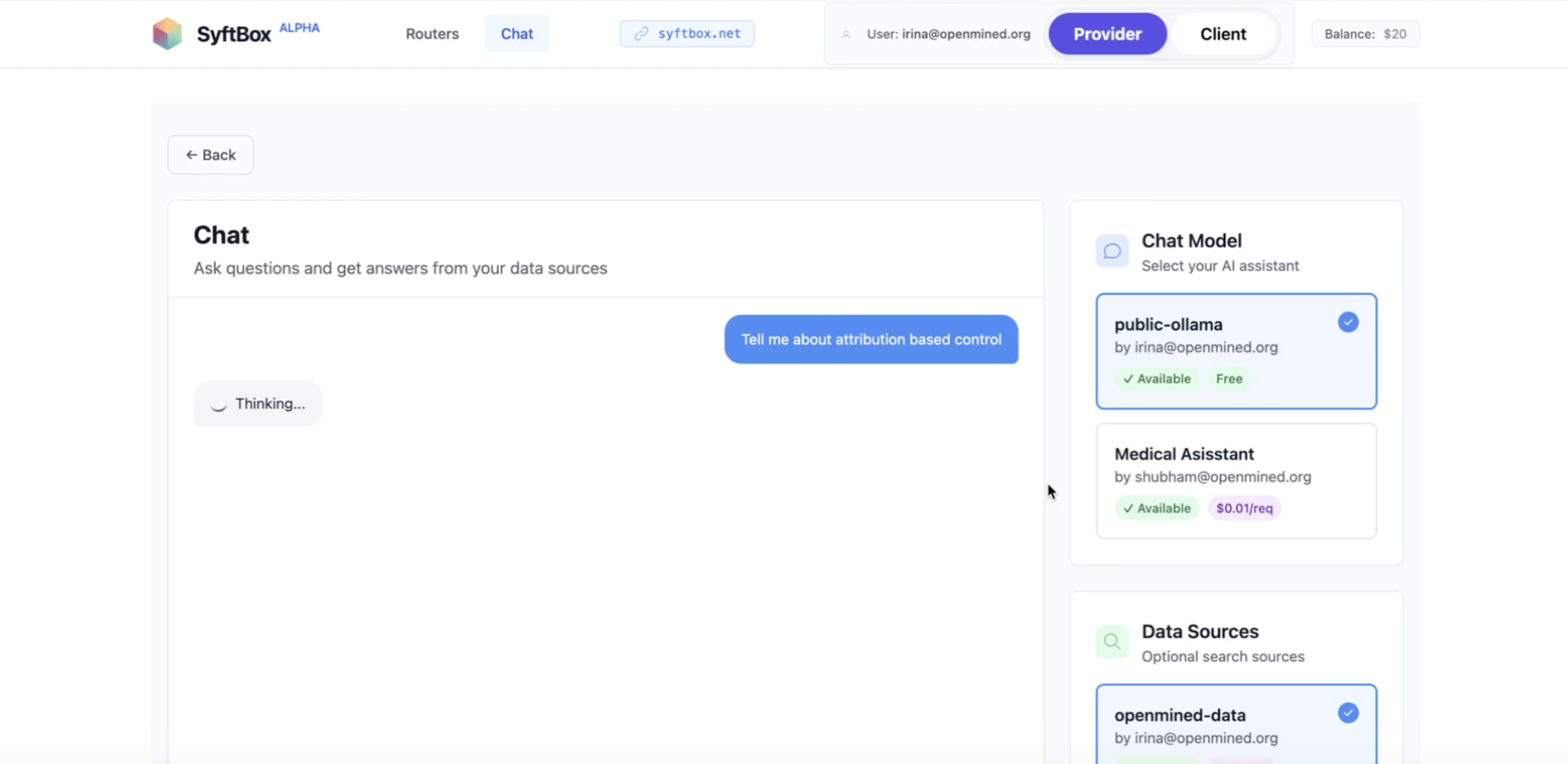
Test your router with the built-in chat interface
Success!
Your router is now live and discoverable by others on the network.